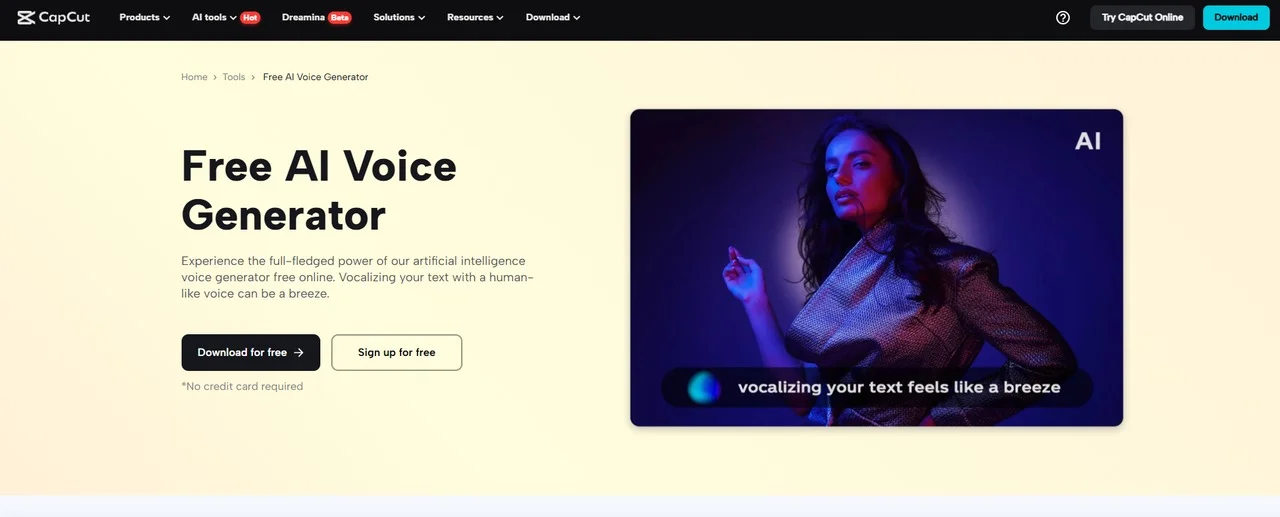Content is king, but narration is the voice of the crown. Whether you’re posting Instagram Reels, TikToks, or YouTube Shorts, the way your video sounds matters as much as how it looks. This is where CapCut’s AI Voice Generator changes the game.
Social media managers juggle tight deadlines, brand consistency, and the constant demand for fresh content. They need tools that are fast, flexible, and easy to use. CapCut’s AI Voice Generator perfectly meets this need, transforming written scripts into professional-sounding narration with just a few clicks. Let’s explore why CapCut is becoming a favorite among digital marketers and content strategists—and how you can use it to create polished, scroll-stopping Reels.
What Is the AI Voice Generator in CapCut?
CapCut’s AI Voice Generator is an excellent free editing tool. It lets users convert written text into realistic, expressive speech. You can choose from a range of voice styles, tones, genders, and even accents to match the personality of your content. It works especially well for narrating how-to guides, promotions, listicles, and storytelling clips.
Best of all, it eliminates the need for expensive voiceover talent or hours of self-recording and editing.
Why Social Media Managers Swear by It
1. It Saves Hours of Work
Before tools like CapCut, voiceovers were a time-consuming process. You had to record your voice, fix background noise, re-record mistakes, and sync everything perfectly. Now, with Text to Speech AI, you write a script and pick a voice. The rest is automated.
This allows social media managers to produce high-quality videos daily without compromising quality or sleep.
2. Brand Consistency Across Platforms
With CapCut, it’s easy to maintain a consistent sound. Want a warm, cheerful female voice for Instagram tutorials and a calm, clear male voice for product explainers on LinkedIn? You can set that tone and maintain it consistently across all content. Your brand’s voice becomes instantly recognizable, even without a logo.
3. Perfect for Multilingual and Global Campaigns
CapCut’s AI Voice Generator supports multiple languages and accents. This is a dream come true for international campaigns or brands targeting diverse audiences. Managers can easily convert one script into several versions for different regions, without hiring multiple voice actors.
4. No Equipment Needed
For freelance marketers, small business owners, or agencies with tight budgets, this feature is a lifesaver. You don’t need a mic, studio, or soundproof space. You can produce voiceovers that sound studio-grade directly from your laptop.
Real-World Use Cases
- Product Demos: Add professional narration to new feature introductions.
- Trending Reels: Turn viral tweet threads into narrated reels or TikToks.
- Event Promos: Hype up a sale or webinar with dramatic, AI-powered voiceovers.
- Behind-the-Scenes: Narrate your office day or campaign process without speaking on camera.
- Tips and Hacks: Create reels that give advice, voiced clearly by AI, with auto-synced captions.
How to Create Social Media Reels Using CapCut
Here are some simple steps to help you create your first professional-sounding reel with CapCut’s desktop video editor.
Step 1: Import Your Footage and Add a Script
Start by opening CapCut Desktop Video Editor and clicking “New Project”. Drag and drop your video clips or images onto the timeline. Click on the “Text” panel in the left menu and select “Text to speech”. Type or paste your script into the provided box. Keep your script short and natural. For social media, limit your narration to under 60 seconds.
Step 2: Choose Your Voice and Customize It
Once your text is entered, browse the list of available voices under the “Text to speech” section. Choose from male/female voices, various accents (e.g., US, UK, Australian), and tones like friendly, serious, or excited. Click “Generate Speech” to preview how it sounds. Match the voice tone to your video vibe. For humor, go playful. For tutorials, stick to clear and calm.
Step 3: Edit Timing and Export
Once the voice clip is generated, it appears as an audio track on your timeline. Trim or drag it to sync perfectly with your visuals. Add auto captions by clicking “Auto Captions” under the “Text” menu—CapCut generates subtitles based on your voice track. Enhance your reel with filters, transitions, stickers, AI Video Upscaler, or background music. When ready, click “Export”, choose the video resolution, and save it for upload. Now you’re ready to publish on Instagram, TikTok, YouTube Shorts, or any platform you like!
Bonus Tips for Social Media Managers
- Batch Content: Record 5-10 scripts in one go and generate voiceovers in bulk.
- A/B Test Voices: Try different AI voices for the same reel and test which one gets better engagement.
- Use Hooks: Start scripts with strong openers, such as “Here’s a quick trick you didn’t know…” to keep viewers engaged and watching.
- Add Calls to Action: End your script with phrases like “Follow for more tips” or “Tap the link in bio.”
The Bottom Line
CapCut’s AI Voice Generator is not just a fancy extra—it’s a serious productivity tool for social media managers. Whether you’re running a one-person content team or handling dozens of clients, this tool helps you work faster, sound better, and scale smarter.
By eliminating the need for manual voice recording and providing professional-quality audio instantly, CapCut enables you to focus on strategy, storytelling, and creativity. These elements truly make your brand shine online. So next time you need to pump out a week’s worth of reels or refresh your TikTok presence—open CapCut, type your message, pick a voice, and hit “Generate speech”. The AI will do the talking for you.